“Can you send me the login to our Google Analytics account?” is the most common question our clients ask us.
I’m not knocking anyone; losing your login key for anything is common. I literally hook my house keys to my purse when not in use so that my purse becomes the biggest keychain beacon ever. If my keys are not there when I go to use them, the panic that sets in is awful. That’s a pretty relatable experience, right?
Now, go look for the keys that get you into your website, hosting, DNS, social media ad accounts, and Google Analytics (GA) account. Here’s hoping you didn’t attach them to a person who is no longer with your company or lock them in the car with the dogs when leaving the dog park. Oh, wait, that’s a different story.
Looking for the Gmail that gets you into the account

The first thing to understand about Google Analytics is that there is no universal login. You access a Google Analytics account via a Google e-mail account (Gmail). That e-mail might be one you created for your company or your department, such as acme-mktg@gmail.com.
So, the hunt begins for that account and, hopefully, the password that goes with it.
1. Search records within the marketing department
Ask your teammates if the company has a general Gmail you can try. If you don’t know the password, you can recover a forgotten Gmail password by going to accounts.google.com/signin/recovery and following the prompts to verify the owner’s identity. This may involve answering security questions or using a recovery phone number or e-mail. This step may help reveal who owns the account, which may or may not be the Google Analytics account owner. If your marketing department may have a Google Workspace, the administrator may be able to see who has access.
2. Check with your IT department
Every IT department excels at tracking accounts and passwords. If they were involved in getting your company’s website launched, they may have the GA login information. They also should have login information for your website, hosting, and DNS.
3. Contact the development team
If your website developer was asked to install Google Analytics, they may have your login credentials. However, if they were only invited to the account as a manager or were simply given the GA embed code, they may be unable to help. Your development team should have login information about your website, hosting, and DNS logins. Normally, they keep detailed information about their projects to assist with future changes.
4. Ask your marketing agency
If your marketing agency helps manage your website content, blogs, email, and social media, they may have access to your Google Analytics account. They likely have some form of access if you receive reports from them on website analytics. Sometimes, the marketing team will have full administrative access, where they can view and add users to the account.
5. Ask your SEO partner
If you have a paid SEO specialist, they will have access to your Google Analytics data to analyze website traffic and user behavior to implement effective SEO strategies. They will likely have full administrative access to see and add users, as well.
Understanding the difference between access and admin
In GA4, user access is structured using five unique roles: Administrator, Editor, Marketer, Analyst, and Viewer. Each role has varying permissions to manage data, settings, and user access within an account or property.
The Administrator has full control, including managing users, assigning roles, and setting data restrictions. Although there can be more than one administrator, an administrator is the only level that grants access and can view other users.
So, as a marketing partner, we may be able to access your Google Analytics, but may not be able to grant access if we haven’t been given Admin-level permissions.
Granting access to your Google Analytics account

Once you or one of the above partners can log in and access your Google Analytics account, you can locate Users and their access. Click the settings icon (shaped like a gear) in the lower left corner, and then select Account access management.
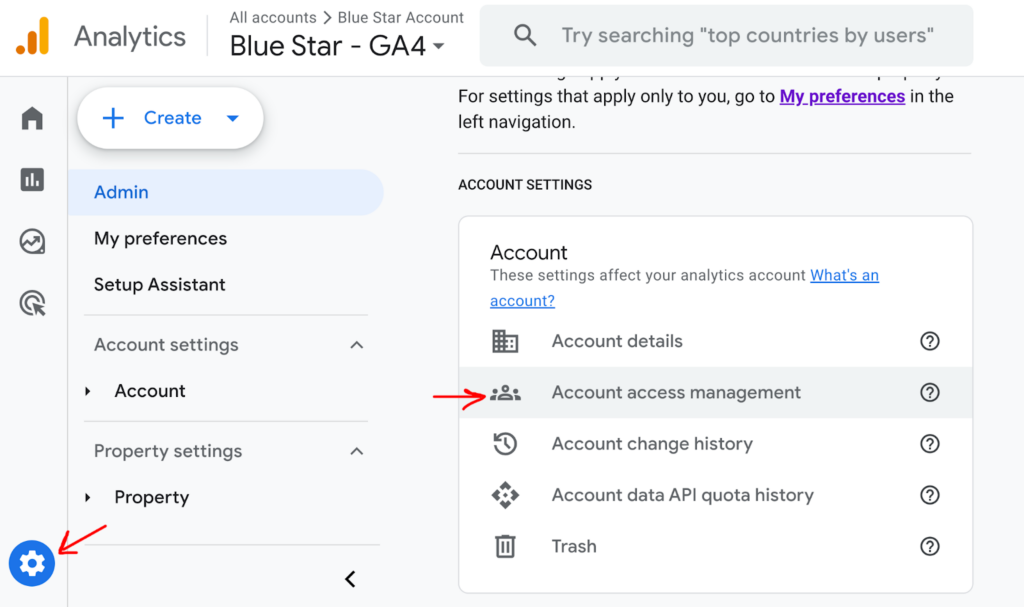
From there, if you have full Admin access, you can view all users, add new users, and change permissions.
If recovery isn’t possible
If recovery isn’t possible, you might need to create a new GA4 account and reimplement tracking. However, this does mean that the historical information will not travel with it.
The silver lining: Once you gain access, you will really appreciate the simple act of having new keys and the access to the numbers they provide.

